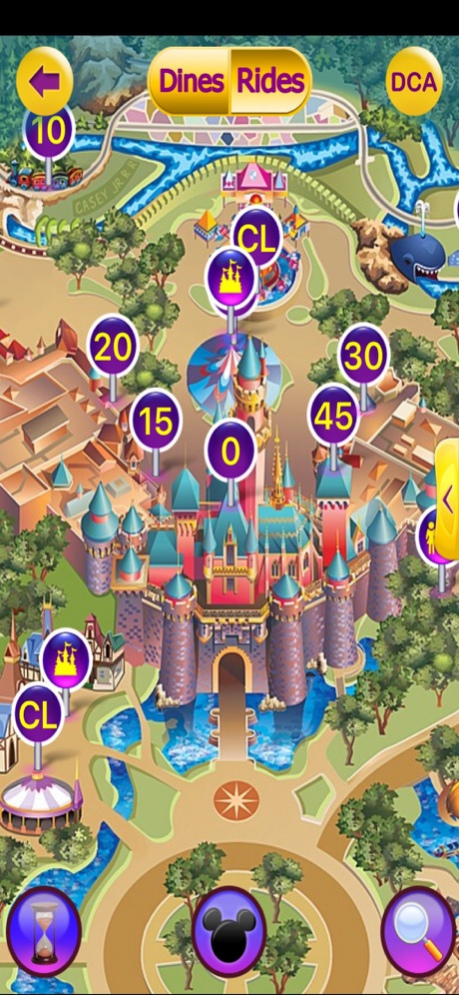MouseConnect™ 1.3.3
Continue to app
Free Version
Publisher Description
Completely Redesigned!
MouseConnect is the Premier App for Disneyland and California Adventure.
Features include
• See the longest wait times right on the home screen
• High-resolution GPS maps with wait times on maps
• Wait times list on one scrollable screen
• See ride list in alpha order or by Land
• Make ride favorites list
• Rearrange ride list order - put your favs on top
• Set text reminders to return to any location
• Built in Line Timer for most accurate wait times
• Check things off as you go
• See restaurants and menus
• In-app call Disney Dining to make reservations
• Post your dining reservation inside the app
• Get park hours, entertainment, show and parade times
Follow us on Instagram @disneyland_ultimate_guide and @welcometosocal
Follow us on Twitter @tapbanana
Facebook - facebook.com/mister.tap
MediaLAB, Inc. is not affiliated with the Walt Disney Corporation
Apr 23, 2018 Version 1.3.3
This app has been updated by Apple to display the Apple Watch app icon.
- fix GPS tracking
About MouseConnect™
MouseConnect™ is a free app for iOS published in the Recreation list of apps, part of Home & Hobby.
The company that develops MouseConnect™ is MediaLAB, Inc.. The latest version released by its developer is 1.3.3.
To install MouseConnect™ on your iOS device, just click the green Continue To App button above to start the installation process. The app is listed on our website since 2018-04-23 and was downloaded 3 times. We have already checked if the download link is safe, however for your own protection we recommend that you scan the downloaded app with your antivirus. Your antivirus may detect the MouseConnect™ as malware if the download link is broken.
How to install MouseConnect™ on your iOS device:
- Click on the Continue To App button on our website. This will redirect you to the App Store.
- Once the MouseConnect™ is shown in the iTunes listing of your iOS device, you can start its download and installation. Tap on the GET button to the right of the app to start downloading it.
- If you are not logged-in the iOS appstore app, you'll be prompted for your your Apple ID and/or password.
- After MouseConnect™ is downloaded, you'll see an INSTALL button to the right. Tap on it to start the actual installation of the iOS app.
- Once installation is finished you can tap on the OPEN button to start it. Its icon will also be added to your device home screen.